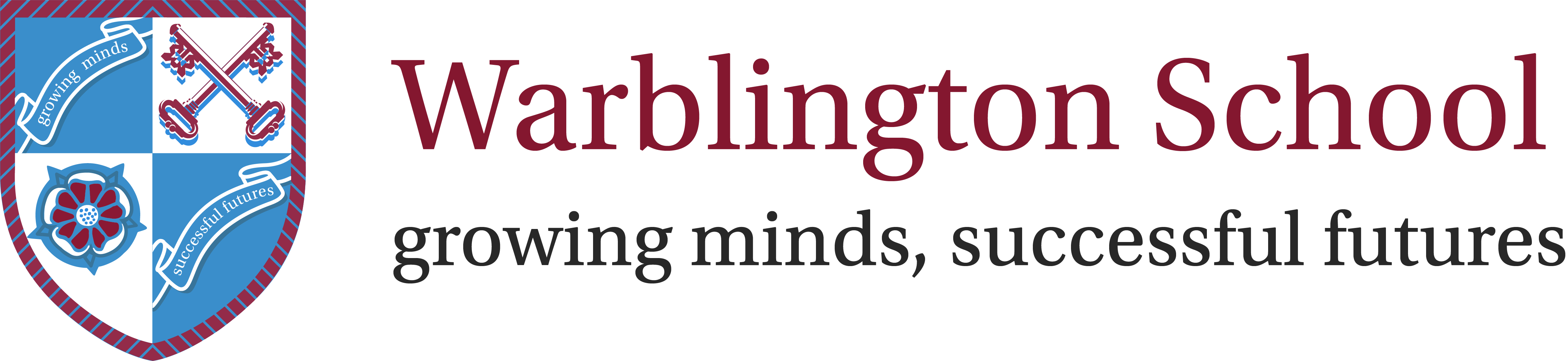Newsletter Issue 06.09.24 - Arbor Edition
Issue 06.09.24
Dear Parents,
To ensure a smooth experience for students accessing our Arbor Student Portal, please follow the instructions below. We have also attached a detailed guide on how to log in to the Arbor portal
Instructions for Logging in to the Arbor Student Portal:
- Visit the Arbor login page:
https://warblington-school.uk.arbor.sc/ - First-time login:
- Click on the “First time logging in?” button.
- Enter your child’s school email address (e.g., 22jsmith@warblingtonschool.co.uk).
- Click Set password and follow the instructions sent to your child’s school email.
- Setting a password:
- After receiving the email, follow the link provided to set your password, ensuring it meets the password requirements.
- Accepting Terms & Conditions:
Once the password is set, you will be asked to read and accept Arbor’s standard User Terms & Conditions.
Accessing Your School Email:
- Go to outlook.office.com.
- Log in using your school email address (username@warblingtonschool.co.uk) and your normal computer password.
Tip for a Better Mobile Experience:
To improve your experience on the Arbor portal when using a smartphone, you can request the desktop version of the site. This makes navigation and viewing easier.
For Android users (Chrome browser):
- Open Chrome.
- Tap the three dots in the upper-right corner.
- Select “Desktop site”.
For iPhone users (Safari browser):
- Tap the aA icon in the upper-left corner of the address bar.
- Select “Request Desktop Website”.
Important for Year 7 Students:
Year 7 students will set their password during their first Computing lesson. Please be aware that this process may take a few days, so students might not have access to Arbor immediately. Teachers are aware of this and will provide extensions where necessary.
FAQ:
Is there an app for students?
Currently, there isn’t an app for students, but we’ve requested this feature and are waiting to see if one will be developed in the future.
Currently, there isn’t an app for students, but we’ve requested this feature and are waiting to see if one will be developed in the future.
How do students communicate with their class teachers?
Students can communicate with their teachers through Microsoft Teams. Below are the instructions on how to access it:
Students can communicate with their teachers through Microsoft Teams. Below are the instructions on how to access it:
Accessing Microsoft Teams:
- Go to outlook.office.com and log in with the school email (username@warblingtonschool.co.uk) and your computer password.
- Once logged in, click the nine-dot grid icon (also called the “App Launcher”) in the top-left corner of the screen.
- Select Microsoft Teams from the list of applications.
Alternatively, it is highly recommended that students download the Microsoft apps, including Microsoft Teams and Outlook, from the Google Play Store (for Android) or the Apple App Store (for iPhone). Students can log in using their school email and password. Using the apps provides a smoother and more efficient experience for communication and accessing resources.